Boost Rules
Boost rules provide clients with the ability to boost specific products with the return set. For example, boost rules can be used to promote a specific item to the first slot of the returned search results as a means to draw attention to that item. Say you have an overstock of a specific phone case. By boosting that case within the search results whenever a user searches for any phones that could use that case, you can make sure that case is in the first slot of the returned set. With the right configurations, retailers can get the most out of their Find installation. Merchandising Rules for Find provide search results that surfaces specific items to the shopper.
The controls talked about in this topic will affect the performance of Find. If you are unsure about how each change will affect your search results, consult with your Algonomy team.
Like boosting rules in Recommend, Find takes the boosting rules entered by the retailer to order the search results and put the boosted product in the first slot.
Boosting Rules
Boosting rules are controlled in the Search and Browse Merchandising menu on the Personalization dashboard.
To add boosting rule:
- On the Omnichannel Personalization dashboard., go to Search I Browse > Search and Browse Merchandising. The Boosting page is displayed.
- Click the Search Boosting tab. Any rules already created, provided that the End Date has not been reached and the rule is enabled, will be shown here.
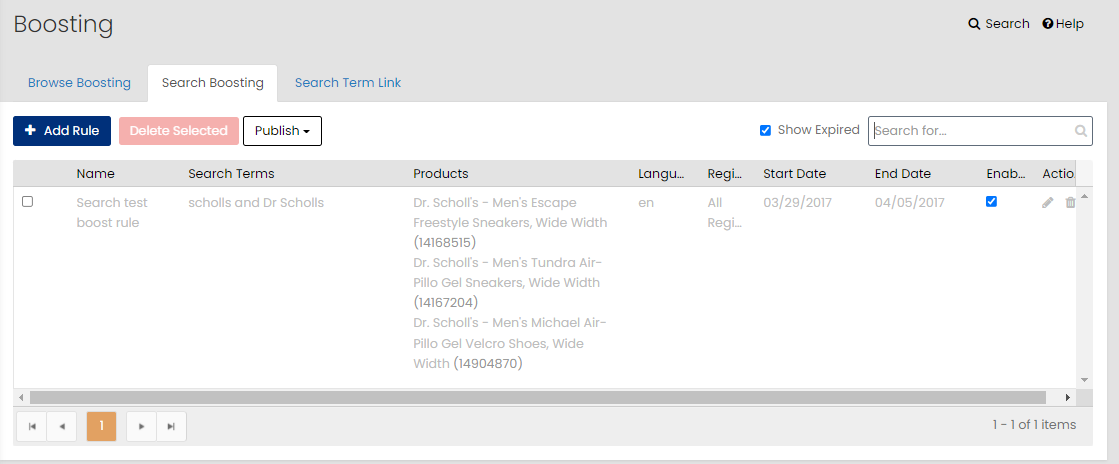
Settings/Configuration
To view the configurations or settings of a rule, on the Search Boosting tab, click on the rule.
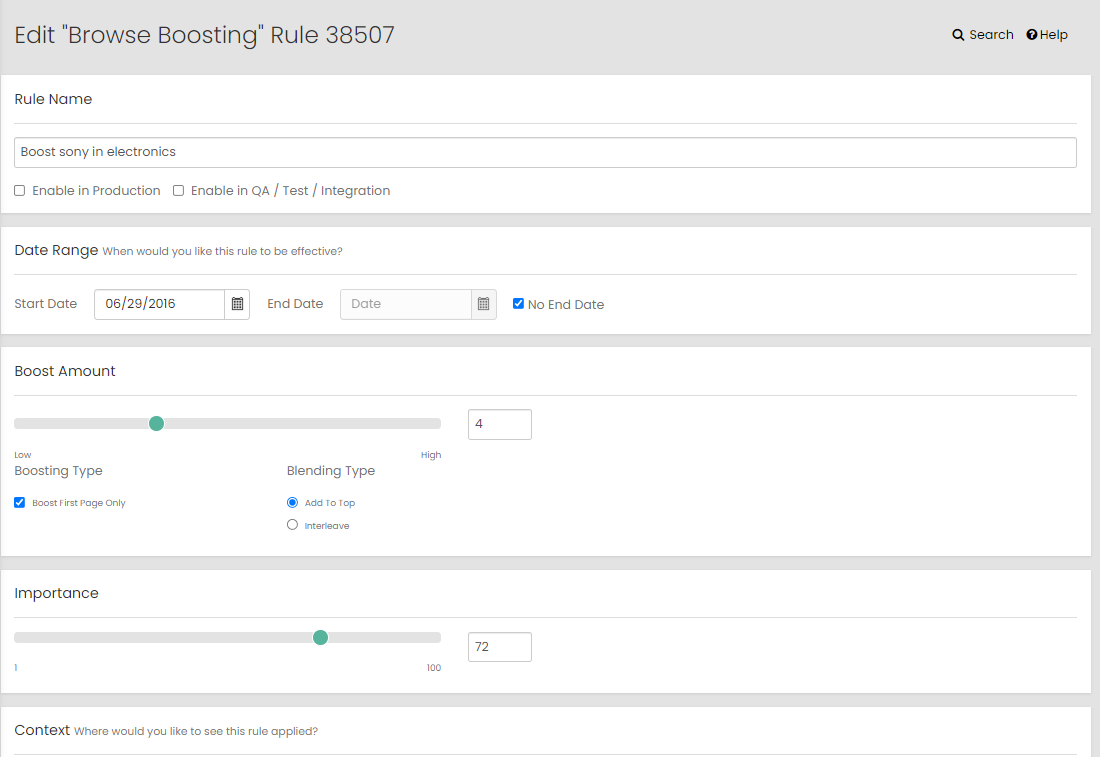
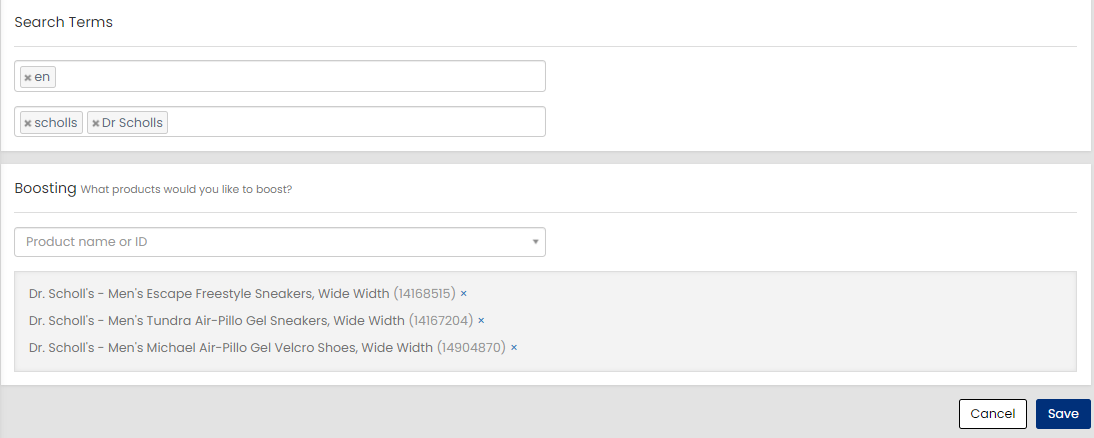
The page displays the rule name, whether or not it is enabled and the effective date range.
In the Search Terms area, the language is specified and the search term(s) that will trigger the application of the rule are entered.
In the Boosting area, the products to boost when the conditions are met are entered.
Boost Index
A new or revised rule is not activated until the Boost Index has been built. If you need help with boost index, contact your Algonomy team.